Simple Financials and Inventory
|
INVENTORY ↓
REPORTS ↓
SETTINGS ↓
|
Using 'Simple Financials and Inventory' to Track Nutrition SFaI can be a useful tool to track your intake of calories, vitamins or minerals during the day. It's easy to update a changing diet and once the food information is in there it is always available. The nutritional information is easy to find on the internet and you can just copy and paste it into the data base.  Step One: Enter a food into the Inventory. Here is a screen shot of the Inventory page. To enter a new food, click on the 'New Inv Item' line on the left. The input section will be blank. Find the nutritional information on the internet, copy and paste the list of things you want to track into the Description space. In the Name space put the Food name, what specifically you are tracking and the volume to which the list refers. In the Cost per unit space put the amount found from the list. In the Unit of measure put the unit of measure found from the list. A gram is a unit of weight. A milligram (mg) is one one-thousand of a gram and a microgram (ug) is one one-thousand of a milligram. Calories is not a weight measurement so the all the Inventory items tracking calories is just 'each'. If you use this program for other recipes, be sure to designate the nutrition tracking in it's own category so it doesn't get lost. You can also create sub-categories if your list get really long. Step Two: Set up 'Recipe' to track intake. 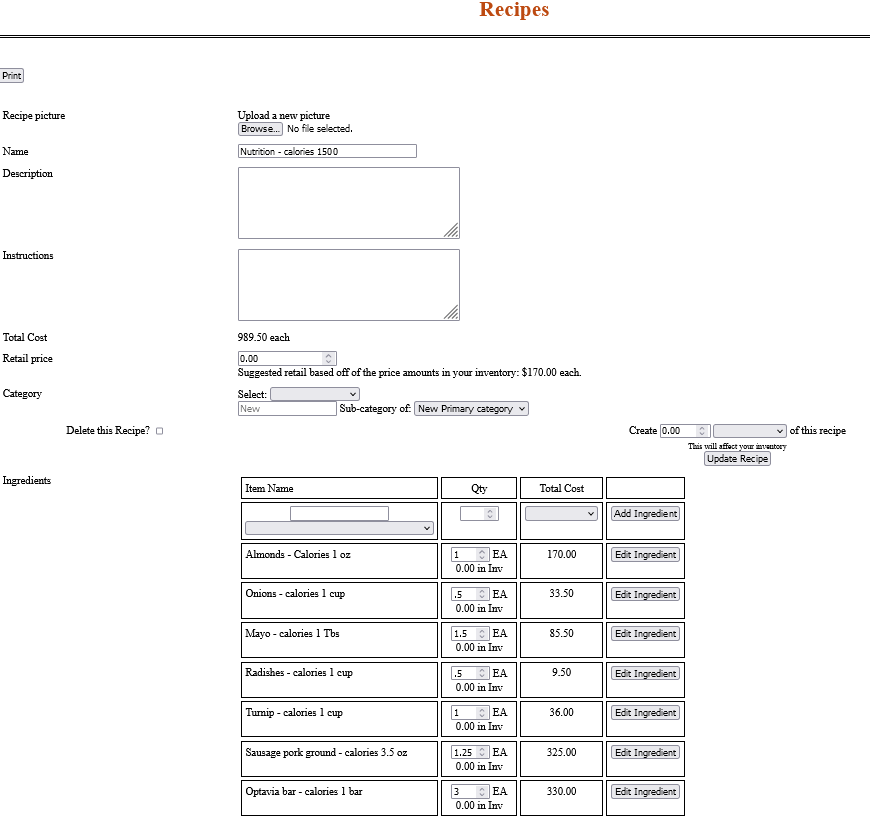 On the Recipe page enter a new recipe. Under the name I put 'Nutrition' so the all fall together in the list of recipes. (I make salves so I have many recipes). Then I put what is being tracked by this recipe, in this case 'calories'. Last I put the Daily requirement for a person my age. In the Ingredients section, list what you eat in one day under Item Name. In the white box start typing the name of the food. The gray box beneath will populate with Inventory items beginning with what you have typed. I usually just type the first letter and find it in the gray box. If you had entered the serving size in the name of the food then you can put in how much you had eaten. Onions, in the example, shows how many calories is in one cup. I only ate half a cup so in the Qty box I put .5, half a serving. Clicking on Add Ingredient will show you how much calories were in that serving and add it to the Total Cost figure above. Enter what you eat during the day. Click Update Recipe to save it and reopen it after lunch etc. At the end of the day you can see what you have consumed and if you can have desert after dinner and still be okay. Next day just go to the Recipe, backspace or delete each quantity in Qty column to take out the previous day's entries and start anew. |
Please visit any of our family of websites.
Disabled American Veteran owned and operated